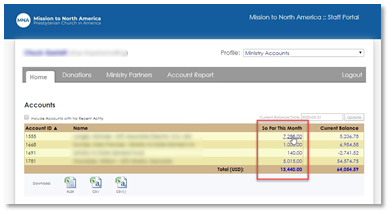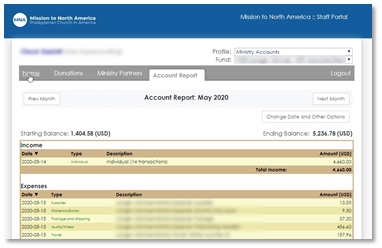Welcome to the new MNA Church Planter & Staff Portal – an easier tool to quickly view your donations, donors and account balance for personal and ministry fundraising accounts. This guide will provide you a quick overview of the primary functionality.
First Time Login
Once your fundraising account has been created, a Staff Portal account will be created and you will receive a Welcome email similar to the following:

On the login page, enter your login [usually your email address] and the one-time temporary password provided in the email.
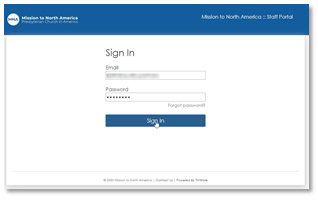
Create a new password that meets the criteria listed.

Staff Account
Once you login, you will land on your “Staff Account” profile. This is your personal fundraising account if you have one. If you responsibility for tracking and/or managing additional accounts, you will have a separate “Ministry Accounts” profile which will be covered in the next section. Following is a brief overview of the relevant tabs.
Note about timeliness of data – The staff portal is updated in the early morning hours daily. Today’s information will contain all gifts, donors & expenses added as of the day before.
Home Tab
Upon completion of your login you will land on the Home tab. It displays your donations total and account balance for the current month to-date.

Donations Tab
This tab lists the current month’s donations by default in order of most recent gift first.
Sort order – You can change the sort order simply by clicking any of the column headers.

Donation range selection – Click “Prior Month” to see the prior calendar month’s donations. Click “Change Date & Other Options” to choose other date range options including a custom range.

Download options – At the bottom of each tab other than “Home” are options to export your selected data to Excel or CSV.

Ministry Partners Tab
Ministry Partners are your donors. The default view will be all donors list in alphabetical order by last name/organization name. You can change the sort order by clicking on any of the column headers.

To change the number of donors that are visible, click “Change Date & Other Options” to limit the view.
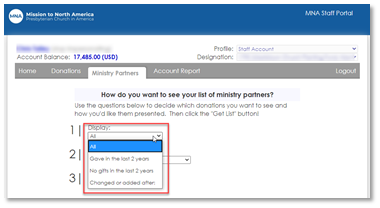
Donor detail – Click on the donor name to see the donor detail page which will include all gifts from that donor.
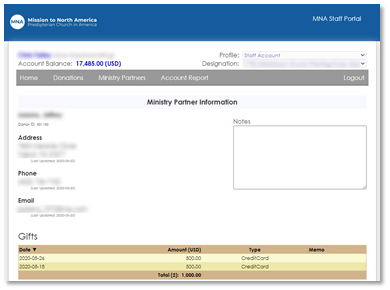
Download options – This will export the current donor view.
Account Report Tab
This tab displays the income & expense detail for the current month-to-date as recorded by MNA. The income will be summarized since the detail is available on the Donation tab.

Period selection – Click “Prior Month” to see the prior calendar month’s detail. Click “Change Date & Other Options” to choose other date range options including a custom range.
Download options – Quicken & MS Money are additional options available.
Ministry Accounts
You may have responsibility to track and/or manage fundraising accounts other than your personal fundraising [Staff] account These are managed under a separate profile call “Ministry Accounts”.
Change Profile
While logged into your account, click the dropdown arrow next to “Profile” and choose “Ministry Accounts”

Account List
If you have only one additional account, it will display the same donation and account balance information for that account. If you have more than one ministry account, they will be listed in a table view. Choose the account you are interested in viewing and click on the hyperlink in the “So Far This Month” column. The other 3 tabs will now reflect the donation, donor and account balance detail for that account only.