RESOURCES
Neon’s Documentation on Campaign Emails
Neon’s Documentation on Year-end Receipts
Auxilio’s Training on Year-end Statements
Email Statements
Year-end Statements will be sent to donors with an email address on file by using a System Email. There are two steps to preparing Year-end Statements 1) Preparing a Campaign Email and 2) Creating an Email Audience.
CREATING A EMAIL CAMPAIGN
Existing campaigns, once marked ready to send can not be edit. Instead, you’ll need to build a new version each year. To create an email campaign, from your Dashboard menu, click Emails>Email Campaigns. Build a New Campaign from an existing email and using the MNA template. Set the language you want, add a Donation Summary Table if not already included and click “Ready to Send.”
To add a Donation Summary Table to an email draft, use the + button to add a new section to the email, then select the “Donation Summary” section.
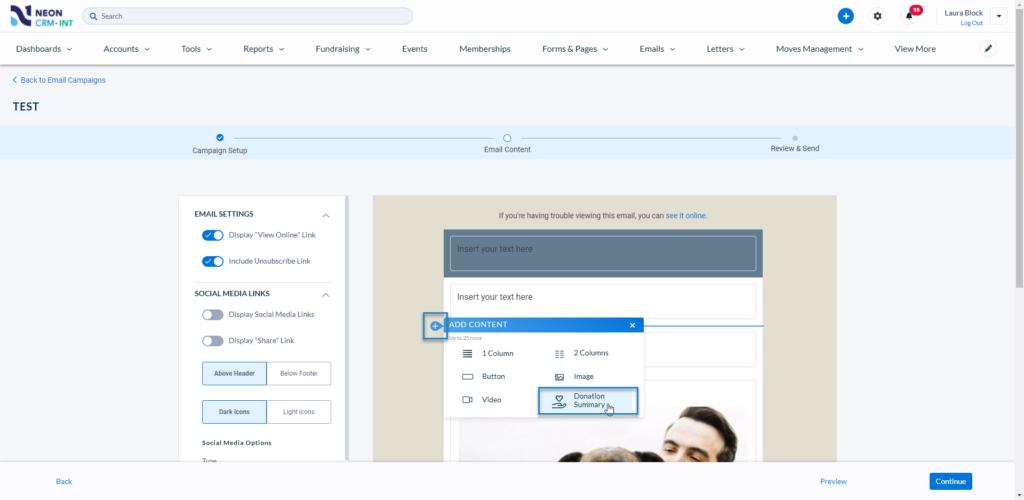
Once the section is added, click the gear button to configure how donations should appear.
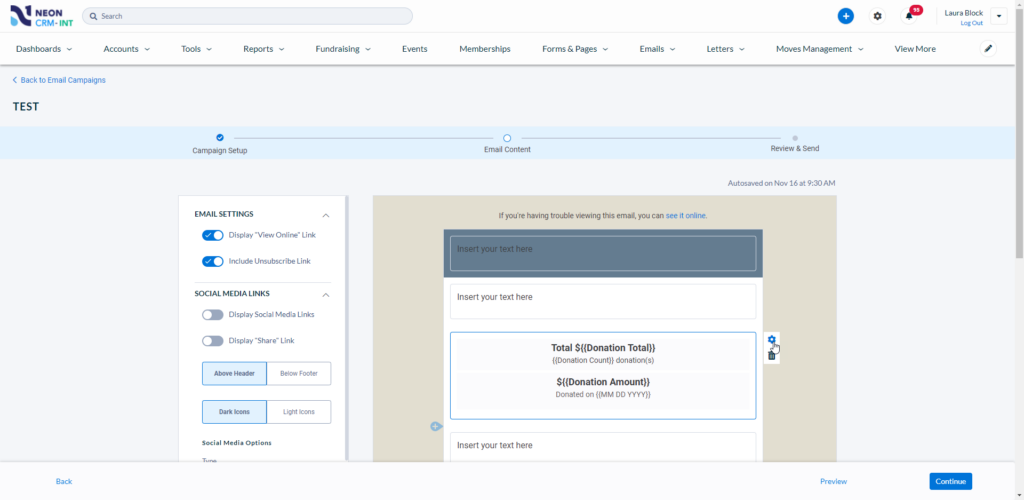
With this new email section, you can choose which data fields to show with each donation, including Campaign, Fund, Purpose, and Tender Type. It’s also possible to create household donation summary statements and include/exclude pledges, donor covered fees, and in-kind gifts.
CREATING AN EMAIL AUDIENCE
To create an email audience, from your Dashboard menu, click Emails>Email Audiences. There you will see a list of audiences including “Last FY Donors.” You must update the criterion with donation dates of the previous FY. To do so, delete the former list and click “Add New Search” under Component. Configure the report like the image below, run the report and choose “Save Email List.”

This will populate the Email Audience List under the header Email List at the bottom. In that same section, click the button to “Choose Campaign Email.”

Select the Campaign Email you will use. Select the Email Audience “Last FY Donors.” Ready to send and choose audience, now or schedule.
Letter Statements
Run the Saved Report called Year-end Statement Letter – Donors with no Email to test the audience.
From your Dashboard menu, go to Letters>Letter Campaign and choose the letter you want. Near the bottom, under Add Recipients, use the dropdown menu “From Report.” to choose the report Year-end Statement Letter – Donors with no Email to pull in report as audience. Add All to Material/Letter Tracking, print and mark as completed.